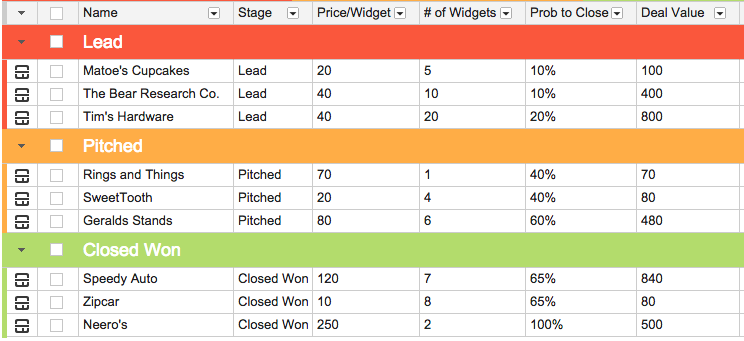Note: This is a technical update from a nontechnical person (me, Andrew) - Chris, Omar, Lucas, Henry, and Aleem will have a technical blog post at a later date.You've no doubt noticed the pace of
Streak'sProductDevelopmentIncreasing over the last couple of months. There are a couple of reasons for this (welcome, Henry! welcome, Zak!), but we'd like to highlight one event in particular:
launching the InboxSDK!
What's an InboxSDK, you ask? An SDK is a "
software development kit." If I may, allow me to paint the following analogy:
Imagine you've always wanted to paint an oil painting. But, you've never even put brush to canvas because the first step in creating your painting is making your own paints. And canvas. And paint brush...
Now imagine you've always wanted to paint an oil painting. You call someone, and they show up with all the supplies you need,
plus they have a palette with 100 different colors, ready to be used right now. And, if you ask for a new color, they bring it to you and keep it nicely mixed up and fresh - all with no effort on your part.
Now imagine someone shows up with all of the above,
and they'll hang your painting in a museum with a
Billion visitors inside - THAT is the power of InboxSDK.
Using our SDK, any developer can easily create an app inside Gmail, and immediately be available to over a Billion users of Gmail. For example:
Dropbox for Gmail allows you to save to Dropbox from inside Gmail.
Docsend for Gmail enables you to capture document analytics.
Giphy for Gmail finds the perfect gif and easily inserts it into an email. The InboxSDK is
FREE and helps us further our mission of
Better Email.
Neat! But... What do I, the user, get out of this?1. Streak is now almost entirely powered by inboxSDK. As moved our codebase, we vigilantly reviewed every line of code to maximize speed and stability.
2. Because we're now built on top of our rock solid SDK, building new features in Streak will take fewer engineering hours. We're looking forward to a steady flow of updates to Streak!
3. Expect extensions built on the InboxSDK to play nicely together. Dropbox and Streak together? No problem! You’ll see far fewer conflicts between different apps.
4. Better, more useful Gmail experience. Fewer open tabs. Less time wasted clicking around. No need to run 25 tabs at once.
On a more personal note (again - Andrew speaking), InboxSDK was in it's infancy when I joined Streak at the end of last summer. Over the last 8+ months, I've seen the late nights, intense system design sessions, and constant barrage of small choices (not to mentioned never ending documentation) that go into creating a game changing piece of software like this. When you're in the middle of building, you can't know with certainty the answers to common, nagging questions... Will people build on InboxSDK? Are we creating something useful?
I'm personally very proud to trumpet the hard work (not my own) of Omar, Chris, Aleem, Lucas, Henry, and others. It's still early, but we're
extremely proud to note that as of Monday June 1, InboxSDK has 1 million unique users over the past 7 days. Other notables:1.
Dropbox for Gmail, 849,000 installs (according to the Chrome store) at the time of writing.
2.
Chad's extension was released and downloadable within 24 hours of releasing InboxSDK.
3.
Closefox launched their extension to Gmail within 7 days of release, and re-used 95% of the codebase that was used for their Office based application.
4.
Producthunt (#1) and
Hackernews responded extremely positively.
5. We're excited by the reaction of the community!