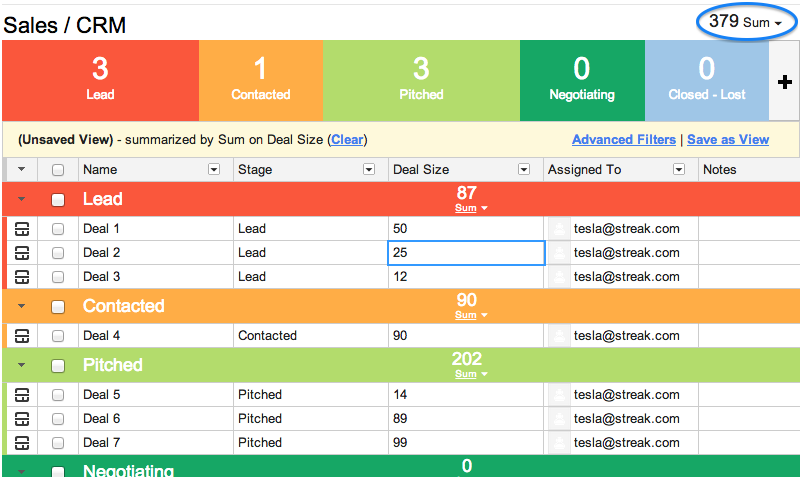We're pleased to announce the our that our first mobile app is available - Streak for iPhone.
Streak for iPhone is just like Streak for Chrome, optimized for the small screen.
Gmail, baked right in
Just like Streak for Chrome and Safari, the iPhone app is a tight integration between Gmail and the Streak CRM. Access your Gmail from inside the Streak app. Send and receive emails, add tags, add attachments - all without leaving the Streak.
Make updates on the go
Just walked out of a meeting and want to enter some notes on a client? Want to assign a task to a teammate? You can now update Streak boxes on the go.
Streak for iPhone is just like Streak for Chrome, optimized for the small screen.
Gmail, baked right in
Just like Streak for Chrome and Safari, the iPhone app is a tight integration between Gmail and the Streak CRM. Access your Gmail from inside the Streak app. Send and receive emails, add tags, add attachments - all without leaving the Streak.
Make updates on the go
Just walked out of a meeting and want to enter some notes on a client? Want to assign a task to a teammate? You can now update Streak boxes on the go.
Send repetitive emails quickly
If you use Streak snippets on the desktop, you know that they can save you tons of time, and keep you confident that you're sending tried and tested text. On the phone, they're even more important - typing is slower, and copy-and-paste is more laborious. So we're happy to bring your snippets to the iPhone.
Keep up to date with your team's activity
In Streak, you can view all the changes to your boxes and pipelines by viewing the newsfeed. On the iPhone, we bring you newsfeeds for boxes and pipelines, plus a new global newsfeed that covers all of your pipelines.
More coming soon
We wanted to get Streak for iPhone in your hands as quickly as possible, but we're not done with it yet. In the coming weeks, we'll be releasing:
- Account switching
- Pipeline sharing
- Creating pipelines, new boxes, and reminders
- Saved views
- Send later functionality
If there's anything else you want from the app, or have any suggestions on it, please email us as support@streak.com, or chat with us from right within the app.